Is it possible to fix laptop memory slot failure with a guitar pick? Yes, it is. You will not fix the memory slot itself, but you can work around the problem.
Today I received a Toshiba Satellite Pro 4600 laptop with the following complaint:
The laptop starts and works properly, but recognizes only one of the two memory modules installed. The laptop has two 256MB RAM modules installed, but registers only 256MB.

First of all, I removed the memory cover to find out if both memory modules are installed correctly. The laptop had two 256MB Kingston modules installed and they were seated properly.

When I started the laptop and entered the BIOS setup menu, I found that only one of the two memory modules is detected and the laptop registers only 256MB (262144KB) of RAM instead of 512MB (524288KB).
Just a side note. In the computer world 1MB=1024KB. That’s why 256MB=262144KB and 512MB=524288KB.
I tried reseating both memory modules but it didn’t help.
After that I tried installing both memory modules in both memory slots one by one and here’s what I found. The laptop worked absolutely fine when both memory modules were installed into the slot A, but failed to boot with both memory modules installed into the slot B.
Apparently, there is nothing wrong with the memory modules and the laptop has a faulty memory slot B. The memory slot is permanently soldered on the motherboard. If one of the slots fails you’ll have to replace the whole motherboard or use the laptop with only one working slot.
Buying a new motherboard for this older laptop wouldn’t make any sense because it’s too expensive, but the laptop is still in a good working condition except the faulty memory slot B, so I continued playing with that trying to find the solution.

I noticed that the laptop start normally with the memory module installed into the faulty slot if I slightly press on the module with my thumb. And this gave me an idea.

This guitar pick is going to fix my laptop.

I installed both RAM modules back into the slots and then placed the guitar pick over the module in the slot B as it shown on the picture.

I thought if I close the RAM door it will press on the guitar pick/memory module and it will have the same effect as pressing on the module with my thumb. And it worked!
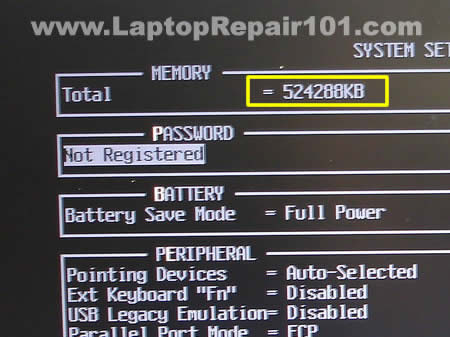
Both memory modules were detected properly and the laptop registered all 512MB. After “the fix” I tested memory with Memtest86+ and the laptop passed the test.
I wouldn’t call it the best solution for fixing a faulty memory slot but in some cases it will work.
By the way, I didn’t charge the customer for this “repair”, he knows what is going on and how I “fixed” his problem.


No comments:
Post a Comment